Unlocking the Secrets to a Smoothly Running iPhone:
- One-Systems Australia

- Jun 9, 2023
- 13 min read
Updated: Jun 14, 2023
Common iPhone Issues and Their Troubleshooting Practices
In the palm of our hands, we carry more computing power than what was used to land the first humans on the moon. Our smartphones, particularly iPhones, have become essential tools in our daily lives, assisting us in everything from communication and productivity to entertainment and creativity. Yet, like all technology, these sophisticated devices can occasionally encounter glitches, ranging from battery drainage and overheating to unresponsive touch screens, Wi-Fi connectivity problems, and constant restarts.
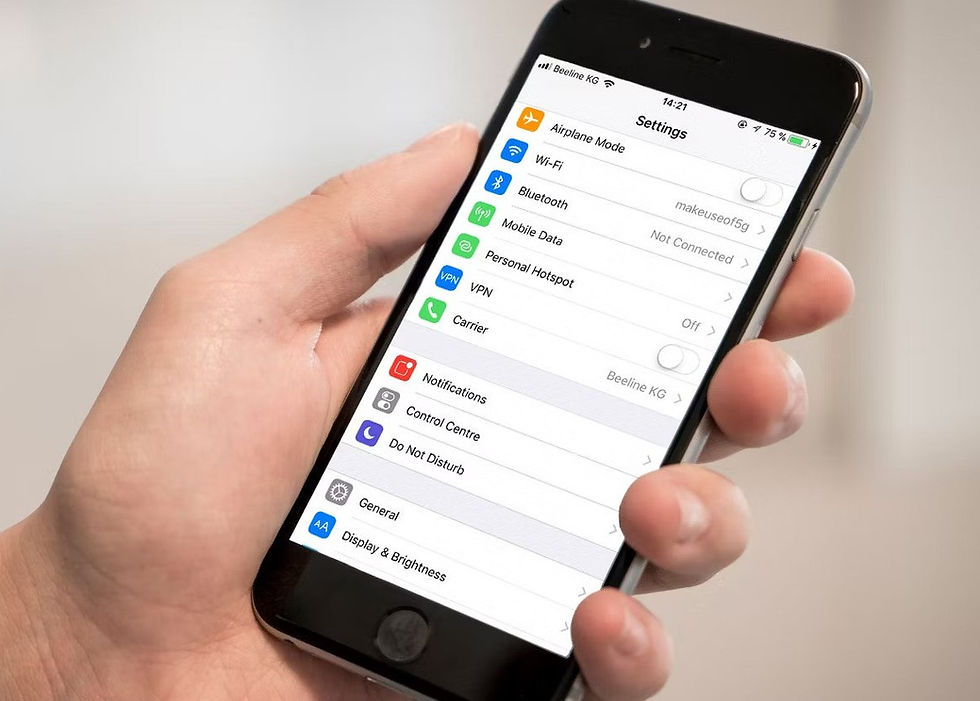
Understanding how to troubleshoot these common iPhone issues is vital to ensuring that your device continues to function at its best.
Whether you're an avid tech enthusiast or someone who simply appreciates the seamless user experience an iPhone provides, encountering a glitch on your device can be quite disconcerting. However, most common iPhone issues can be resolved with the right knowledge and a bit of patience. This guide aims to equip you with the tools you need to understand, troubleshoot, and ultimately resolve the most common iPhone issues, enhancing your overall iPhone experience and boosting your device's performance.
The first step to troubleshooting any problem is understanding its root cause. For example, an iPhone battery draining faster than usual could be due to an abundance of power-hungry apps running in the background, a need for software updates, or even the age of your device. Overheating can often be attributed to running too many intensive tasks at once, or your device could be exposed to overly hot environments. Touch screen problems can arise from a minor software glitch or, in more serious cases, a hardware issue. Understanding these causes helps to formulate a strategic approach to troubleshooting.
Once the possible cause has been identified, the next step is to apply a suitable solution. Sometimes, a simple restart of your device can resolve minor glitches. Other times, you may need to update your software, manage your background apps more effectively, or seek professional help if the issue persists. Knowing how to navigate these steps can often be the difference between a brief inconvenience and a drawn-out issue.
Beyond the troubleshooting steps for individual issues, it's essential to recognize that regular maintenance and proactive care of your iPhone can prevent many common issues from occurring in the first place. This includes keeping your device updated with the latest software, managing your apps and device storage effectively, and ensuring your iPhone is protected from extreme environmental conditions.
Navigating the world of iPhone troubleshooting can seem intimidating, but it doesn't have to be. With the right guidance, you can master the art of diagnosing and resolving common iPhone issues, ensuring that your device remains in prime working condition. Remember, while iPhones are designed to be user-friendly and intuitive, understanding how to troubleshoot common issues is a valuable skill that enables you to get the most out of your device.
In this guide, we will explore in detail the most common iPhone issues and their respective troubleshooting practices. Each section focuses on a specific issue, providing insights into the potential causes and offering step-by-step instructions on how to resolve them. Whether you're dealing with a battery that drains too quickly, a touch screen that isn't responding, or any other common iPhone issue, this guide has you covered.
So, buckle up and get ready to dive deep into the world of iPhone troubleshooting. With the knowledge and tips, you'll gather from this guide, you'll be well-equipped to handle any common iPhone issue that comes your way, ensuring your device stays in top shape for your daily needs.
Whether you're a seasoned Apple enthusiast or a new iPhone user, facing issues with your device can be frustrating. However, most common problems can be resolved using simple troubleshooting techniques. This article will explore some of the most frequently encountered iPhone issues and provide guidance on how to fix them.
1. Battery Draining Rapidly:
If your iPhone's battery life isn't what it used to be, there are several potential causes. Background apps, location services, push email, and brightness settings can all drain your battery.
As technology progresses, so do our needs and expectations. Today, we are more reliant than ever on our smartphones. As such, battery life has become a critical factor for many iPhone users. If your iPhone battery is draining too quickly, you're not alone. The good news is, there are numerous ways to manage and improve battery life. This comprehensive guide will walk you through the most effective techniques, ensuring that you get the most out of your iPhone. Troubleshooting: Understanding Battery Usage
The first step to optimizing your iPhone battery life is understanding what's consuming it. The iPhone includes a handy feature in Settings > Battery that provides a breakdown of battery usage by each app. This allows you to identify and control the apps that consume the most power.
Limiting Background Activity
Often, apps running in the background can consume more battery life than you might expect. These apps refresh their content by using Wi-Fi or cellular data. However, by adjusting your settings, you can limit their activity. Navigate to Settings > General > Background App Refresh and select 'Wi-Fi' or 'Off.' This way, you can minimize battery consumption without compromising the functionality of your essential apps.
Adjusting Screen Brightness and Using Auto-Brightness
Your screen is one of the most power-consuming components of your iPhone. Lowering your screen brightness and enabling auto-brightness can significantly conserve battery life. You can adjust these settings by going to Settings > Display & Brightness. Reduce the brightness level and toggle on 'Auto-Brightness' to allow your iPhone to adjust the brightness based on the light conditions around you.
Managing Location Services
Location Services allows apps and websites to gather and use information based on your current location. While this feature can be useful, it can also drain your battery. Control the apps that have access to your location by going to Settings > Privacy > Location Services. You can select 'While Using the App' or 'Never' for each app, depending on your preference.
Optimizing Mail Fetch Settings
Push email can be a significant drain on your battery as your phone continuously maintains a connection with the email server. You can save battery life by fetching data manually or increasing the fetch interval. Go to Settings > Mail > Accounts > Fetch New Data. Here, you can select 'Manually' or a less frequent fetch schedule.
In conclusion, by understanding and adjusting certain settings, you can enhance your iPhone battery life significantly. Remember, the key lies in striking a balance between functionality and power consumption to truly optimize your iPhone battery life. With the practical advice provided in this guide, you can make informed decisions about managing your iPhone's battery usage, giving you more time to enjoy the features you love.
2. Overheating:
Overheating is a common issue with many smartphones, including iPhones. This can occur during intensive tasks, such as gaming, or in hot environments.
Troubleshooting:
Allow your device to cool down before using it further.
Close unused apps running in the background.
If your iPhone is in a case, remove it to aid heat dissipation.
Avoid exposing your device to direct sunlight for extended periods.
In the world of mobile technology, iPhone's seamless user experience is unmatched. However, like any electronic device, your iPhone can sometimes heat up, affecting performance and battery life. If you've noticed your iPhone getting warmer than usual, it's crucial to address the issue promptly. This guide provides a comprehensive approach to prevent your iPhone from overheating, keeping your device running smoothly for the long haul.
Understanding Why iPhones Overheat
iPhones, like any electronic device, generate heat while functioning. While some warmth is typical during heavy usage or while charging, an excessively hot iPhone can indicate an issue. Overheating can be a result of intensive tasks such as gaming or streaming, exposure to direct sunlight, or having multiple apps running in the background.
Giving Your Device a Break
If your iPhone is getting too hot, the first and most straightforward solution is to let it cool down. Pause any intensive tasks, close any unused apps running in the background, and let your iPhone sit idle for a while. This basic practice can prevent the device's temperature from escalating, allowing the system to regulate its temperature effectively.
Managing Background Apps
Sometimes, the reason behind an overheating iPhone can be numerous apps running simultaneously. Regularly clearing unused apps from the background can help your device function more efficiently, reducing the risk of overheating. To do this, double-click the Home button or swipe up from the bottom of the screen and swipe away the apps you're not using.
Removing the Phone Case
Phone cases, while essential for protecting your iPhone, can sometimes trap heat. If you notice your iPhone is overheating, try removing the case to help dissipate the heat faster. You can put the case back on once the device has cooled down.
Avoiding Direct Sunlight and Hot Environments
Exposing your iPhone to direct sunlight or hot environments for an extended period can cause it to overheat. Always try to keep your iPhone in a cool and shaded place, especially during hot summer days. Never leave your iPhone in a parked car on a sunny day, as temperatures can rise quickly.
In conclusion, understanding and managing the factors that contribute to your iPhone's overheating can significantly improve your device's performance and lifespan. By incorporating these tips into your daily usage habits, you can ensure that your iPhone stays cool, thereby enhancing its efficiency and battery longevity.
3. Unresponsive Touch Screen:
Sometimes, the iPhone screen can become unresponsive, making it impossible to open apps or scroll.
Troubleshooting:
If a specific app is causing problems, try closing and reopening it.
Restart your iPhone. If the issue persists, you may need to do a hard reset.
If a hard reset doesn't help, back up your data and try a factory reset. Remember, this will erase everything on your device.
The iPhone's seamless user interface is renowned for its simplicity and reliability. But, like any piece of technology, it isn't immune to occasional glitches, such as an unresponsive touch screen. This issue can hinder your ability to use apps, make calls, or perform other necessary tasks. In this guide, we will explore effective troubleshooting strategies to restore your iPhone's touch screen to full functionality.
Understanding the Issue
An unresponsive iPhone touch screen could be caused by various factors. Sometimes, it's due to a software glitch, while other times, it may be a hardware problem. Diagnosing the issue can help you implement the right solution and get your iPhone back to working order.
Restarting Your iPhone
When your iPhone's touch screen isn't responding, the first step is to try a simple restart. This process can clear out minor software glitches affecting your iPhone's functionality. To restart, press and hold the power button (side button or top button, depending on your iPhone model) until the 'slide to power off' slider appears. Slide it, and after the device powers down, hold the power button again to turn it back on.
Force Closing Problematic Apps
If a specific app is causing your iPhone's touch screen to become unresponsive, try force closing the app. Double click the home button or swipe up from the bottom of the screen (depending on your model), find the problematic app, and swipe it up to close.
Performing a Hard Reset
If a simple restart doesn't resolve the issue, you can try a hard reset. This action is more extensive and can resolve more significant software glitches. The method of performing a hard reset varies depending on your iPhone model, but generally, it involves pressing a combination of the volume button and the side button.
Factory Reset and Backup
If the above steps don't work, consider a factory reset. However, this step should be your last resort, as it will erase all data on your device. Before proceeding, ensure you have a recent backup of your data. Once ready, go to Settings > General > Reset > Erase All Content and Settings.
In conclusion, while an unresponsive iPhone touch screen can be frustrating, there are several effective troubleshooting steps to restore functionality. By following these steps, you can ensure the smooth operation of your device, enhancing your iPhone experience.
4. Unable to Connect to Wi-Fi:
Connecting to Wi-Fi can sometimes be a challenge due to various reasons like outdated settings or router issues.
Troubleshooting:
Ensure you're within range of your Wi-Fi router and that it's functioning properly.
Go to Settings > Wi-Fi, turn off the Wi-Fi, wait for a moment, and then turn it back on.
Try forgetting the network (Settings > Wi-Fi > [Your Network] > Forget This Network) and re-joining.
Reset network settings (Settings > General > Reset > Reset Network Settings). Please note that this will remove all your saved Wi-Fi networks and passwords, cellular settings, and VPN and APN settings.
Wi-Fi connectivity is essential for any smartphone user, including those using an iPhone. We rely on a stable connection for everything from browsing the web to streaming videos and using various apps. But what if your iPhone struggles to connect to Wi-Fi? This guide will outline several troubleshooting steps to help you restore your Wi-Fi connection and get back to enjoying your online activities uninterrupted.
Understanding Wi-Fi Connection Issues
Several factors can contribute to Wi-Fi connectivity issues on your iPhone. It could be due to outdated network settings, software glitches, or problems with your router. Understanding the potential issues can help you apply the right solution and reconnect your device to the Wi-Fi network.
Checking Your Wi-Fi Connection and Router
If you're having trouble connecting your iPhone to Wi-Fi, start by checking if other devices can connect to the same network. If they can't, the issue might lie with your router. Try restarting your router and see if this resolves the problem. Also, ensure that you're within a reasonable range of the router and there are no significant obstacles blocking the signal.
Toggling Wi-Fi Off and On
Sometimes, a simple solution like turning Wi-Fi off and then back on can resolve connectivity issues. This process resets the connection between your device and the router. You can do this through the Control Centre or by going to Settings > Wi-Fi.
Forgetting and Rejoining the Network
If toggling Wi-Fi doesn't work, try forgetting the network and then rejoining. Go to Settings > Wi-Fi, tap the 'i' icon next to the network you want to forget, then tap 'Forget This Network.' Once forgotten, you can reconnect by selecting the network from the list and entering the password.
Resetting Network Settings
If you're still experiencing issues, consider resetting your network settings. Please note that this action will erase all saved Wi-Fi networks and passwords, cellular settings, and VPN settings. To reset network settings, go to Settings > General > Reset > Reset Network Settings.
In conclusion, Wi-Fi connectivity issues can be frustrating, but several troubleshooting methods can help you reconnect your iPhone to the internet. By understanding the potential causes and solutions, you can quickly resolve these issues and enjoy a seamless online experience on your iPhone.
5. iPhone Keeps Restarting:
If your iPhone keeps restarting or gets stuck during startup, it could be a more serious issue, possibly related to its software or hardware.
Troubleshooting:
Try a hard reset.
Check for an iOS update in Settings > General > Software Update.
If the issue persists, try a factory reset after backing up your data.
If none of the above work, it may be a hardware issue requiring professional assistance.
Experiencing issues with your iPhone restarting or getting stuck during startup can be frustrating and disruptive. These problems might seem daunting, but rest assured that most can be resolved with straightforward troubleshooting steps. This comprehensive guide provides insights into common causes of these problems and presents effective solutions to get your iPhone back up and running smoothly.
Understanding the Causes
The "iPhone keeps restarting" issue is commonly known as a "reboot loop." This situation can be triggered by several factors, including problematic apps, software glitches, insufficient storage, and sometimes hardware issues. By pinpointing the cause, you can apply the appropriate solution and break the reboot loop.
Performing a Hard Reset
When your iPhone constantly restarts, the first thing you can try is a hard reset. It's a simple solution that can effectively break the reboot loop and doesn't result in data loss. The method to perform a hard reset varies with different iPhone models, but it generally involves pressing and holding a combination of the volume button and the side button.
Checking for iOS Updates
Sometimes, software glitches causing a reboot loop can be resolved with an iOS update. If you can access your iPhone settings, navigate to Settings > General > Software Update. If an update is available, download and install it, which might resolve the issue.
Factory Reset and Backup
If your iPhone is still stuck in a reboot loop, performing a factory reset may be your next option. This action should be your last resort because it will erase everything on your iPhone. Therefore, ensure you have a recent backup of your data before proceeding. To perform a factory reset, navigate to Settings > General > Reset > Erase All Content and Settings.
Seeking Professional Help
If none of the solutions above work, the problem may be more complex and potentially hardware-related. In such cases, seeking help from Apple Support or visiting an Apple Store is recommended. Professional diagnosis can help pinpoint the issue, and repairs can be performed without risking further damage.
In conclusion, an iPhone stuck in a restart loop can be a stressful situation, but with the right troubleshooting steps, it's usually resolvable. By following this guide, you can take a proactive approach to solving iPhone restart issues, ensuring your device delivers the high performance you've come to expect.
Conclusion: After all, these compact gadgets are the portals to our digital lives, helping us work, connect, and play more efficiently. However, it's normal for these high-tech devices to encounter some issues along the way. The good news is, solutions exist for virtually every issue, from optimizing battery life and managing overheating issues to resolving unresponsive touch screen problems, Wi-Fi connectivity issues, and constant restarts. But what if you need an expert hand to guide you through these issues?
That's where One-Systems Australia comes in.
Based in Adelaide and Mount Barker, One-Systems Australia is your one-stop solution for all your iPhone and computer repair needs. Equipped with a team of seasoned professionals, they are dedicated to diagnosing and resolving your device's issues, ensuring optimal performance and longevity.
When it comes to optimizing your iPhone's battery life, One-Systems Australia's experts can provide a thorough inspection, checking for background apps that may be draining power, and offering practical advice on managing your phone's settings. For overheating issues, their technicians can assess your iPhone, identify any background activities causing the heat, and recommend steps to prevent your device from heating up in the future.
If your iPhone touch screen becomes unresponsive, the professionals at One-Systems Australia are ready to assist. With their technical expertise, they can quickly pinpoint the source of the problem and offer effective solutions to restore your screen's responsiveness. In the event of Wi-Fi connectivity issues, their team can troubleshoot and resolve connection problems, ensuring you're back online as soon as possible. For more serious problems, such as an iPhone stuck in a restart loop, One-Systems Australia can provide a comprehensive inspection, identifying any software glitches or hardware issues, and applying effective solutions.
Beyond their expertise in resolving common iPhone issues, One-Systems Australia offers a wide range of services including, but not limited to, data recovery, virus removal, and system upgrades for computers. They pride themselves on providing fast, reliable, and affordable services, keeping your devices working at peak performance.
In the world of technology where rapid change is the norm, One-Systems Australia stands as a constant, providing up-to-date knowledge and services to meet all your repair needs. They understand how critical your devices are to your daily life and work, and they're committed to getting them back in top shape as quickly as possible.
Navigating the landscape of common iPhone issues can be daunting, but you don't have to do it alone. Whether you're struggling with a minor glitch or grappling with a major malfunction, One-Systems Australia is there to help. They take the hassle out of troubleshooting and repairs, letting you focus on enjoying your digital life to the fullest.
In conclusion, when it comes to tackling iPhone issues, it's about understanding the cause and knowing the solutions. But most importantly, it's about having a reliable partner to turn to when you need help. That partner is One-Systems Australia. Remember, the key to a well-functioning iPhone lies not only in its innovative technology but also in the expertise and services that keep it running smoothly.



